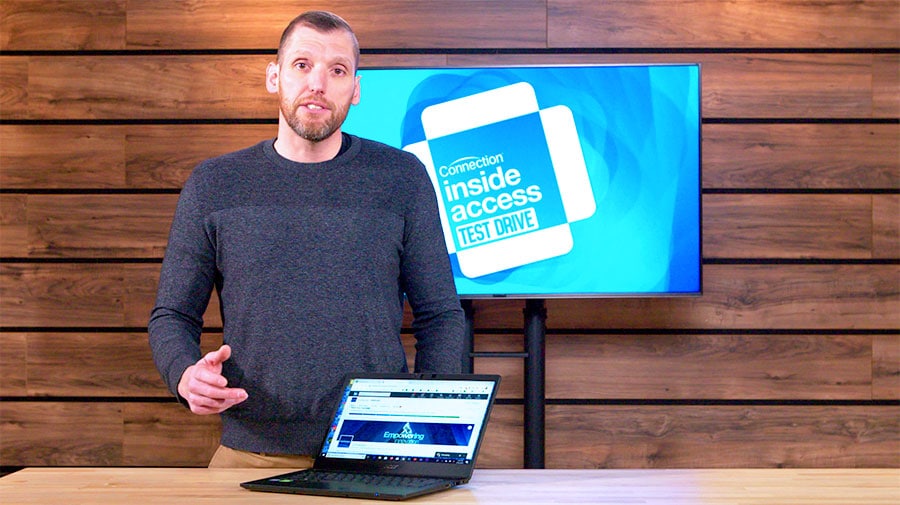This website stores cookies on your computer. These cookies are used to collect information about how you interact with our website and allow us to remember you. We use this information in order to improve and customize your browsing experience and for analytics and metrics about our visitors both on this website and other media. To find out more about the cookies we use,
see our Privacy Policy.
Al Is Here. Are You Ready? Explore Tips on Your Device Refresh Strategy

Acer TravelMate P614-51TG-792V Product Testing
Richard Took the Core i7 Laptop for a Month-Long Spin
Read Full Transcript
Hi, I'm Richard Hostler. I head up our social media team here at Connection and I recently had the chance to spend a month with the Acer TravelMate P6. As part of our Test Drive program, I was able to swap this machine out for my regular work laptop and put it through the paces. Initially I had some trepidation about this. The machine I was using every day had all my files, my applications, everything set up just the way I liked it. I'm all for shiny new toys, but I was a little afraid to give that up. Our IT team was able to set this machine up just like my regular laptop, and within an hour of using it, I felt like I was right at home again.
So first up, the thing that I noticed about it was that it travels well. It goes well with the name. About a week into my test, I had a trade show event in New York City, so I took the train from Boston to New York City. During that time, I was able to get a significant amount of work done. I was able to run both Adobe Photoshop and Premiere Pro. I was also working away from power a lot while I was at the trade show. I was able to use the battery all day. I didn't run into any problems and I was actually asked at one point does this machine have a quick charge feature and I wasn't able to answer the question because I hadn't charged it except when I got back to my hotel room or had been back at my desk.
One of the features that was new to me and that I really liked was the Windows Hello feature. So I can simply come up to the machine, open it, it's going to look at my face and I'm going to be logged in. So without having to type any keys, any passwords, anything I can be right back into a machine that was previously locked. Working in social media, I'm not always at my desk. I'm often away getting footage on my phone, bringing it back. I have to go from a locked machine to one where I'm working in it over and over. The Windows Hello feature made that easy. There were no passwords to enter. I opened it. I was immediately into my machine, right where I had been working where I'd left off. Another feature I liked and took advantage of was the touch screen navigation. Just like my tablet, my phone, all these things I'm used to. I had the same intuitive interface here. I can navigate around websites, I could navigate my applications. One of the drawbacks I find with touchscreens is trying to enter a lot of text or cut and paste. Here with the keyboard, I was able to switch back and forth as I needed to. I'd navigate where I wanted by touchscreen, switch over, cut and paste, or type my text out.
So overall I was impressed with the TravelMate P6. It's a compact machine, lasts all day, was very easy for me to transition to and perfectly fit the way I work.
Hi, I'm Richard Hostler. I head up our social media team here at Connection and I recently had the chance to spend a month with the Acer TravelMate P6. As part of our Test Drive program, I was able to swap this machine out for my regular work laptop and put it through the paces. Initially I had some trepidation about this. The machine I was using every day had all my files, my applications, everything set up just the way I liked it. I'm all for shiny new toys, but I was a little afraid to give that up. Our IT team was able to set this machine up just like my regular laptop, and within an hour of using it, I felt like I was right at home again.
So first up, the thing that I noticed about it was that it travels well. It goes well with the name. About a week into my test, I had a trade show event in New York City, so I took the train from Boston to New York City. During that time, I was able to get a significant amount of work done. I was able to run both Adobe Photoshop and Premiere Pro. I was also working away from power a lot while I was at the trade show. I was able to use the battery all day. I didn't run into any problems and I was actually asked at one point does this machine have a quick charge feature and I wasn't able to answer the question because I hadn't charged it except when I got back to my hotel room or had been back at my desk.
One of the features that was new to me and that I really liked was the Windows Hello feature. So I can simply come up to the machine, open it, it's going to look at my face and I'm going to be logged in. So without having to type any keys, any passwords, anything I can be right back into a machine that was previously locked. Working in social media, I'm not always at my desk. I'm often away getting footage on my phone, bringing it back. I have to go from a locked machine to one where I'm working in it over and over. The Windows Hello feature made that easy. There were no passwords to enter. I opened it. I was immediately into my machine, right where I had been working where I'd left off. Another feature I liked and took advantage of was the touch screen navigation. Just like my tablet, my phone, all these things I'm used to. I had the same intuitive interface here. I can navigate around websites, I could navigate my applications. One of the drawbacks I find with touchscreens is trying to enter a lot of text or cut and paste. Here with the keyboard, I was able to switch back and forth as I needed to. I'd navigate where I wanted by touchscreen, switch over, cut and paste, or type my text out.
So overall I was impressed with the TravelMate P6. It's a compact machine, lasts all day, was very easy for me to transition to and perfectly fit the way I work.
Inside Access: Test Drive
Richard Hostler is the social media manager here at Connection. His job has him working in the office and at events around the country, capturing video and photos with multiple mobile devices, and pretty much needing constant Internet access wherever he goes. See what he had to say about his Test Drive with the Acer TravelMate P6.Acer TravelMate P6
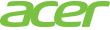

- Windows 10 Pro
- Intel® Core™ i7-8565U processor Quad-core 1.80 GHz
- NVIDIA® GeForce® MX250 with 2 GB dedicated memory
- 14" Full HD (1920 x 1080) 16:9 IPS
- 16 GB, DDR4 SDRAM
- 512 GB SSD

First Impression
I’ve always been the kind of person who’s on the lookout for any new technology I can get my hands on. So, when presented with the opportunity to swap my current work laptop out with the Acer TravelMate P6 for a month as part of Connection’s Test Drive program, I jumped at the opportunity.Unboxing any new device is always a magical moment. But let’s face it. Unboxing a laptop just isn’t what it used to be. Modern laptops are sleek and efficiently packaged, with the machine, a power cord, and little else waiting in the box. The TravelMate P6 was no exception. I was able to get it unpacked, powered on, and complete the initial Windows 10 setup in just a few minutes. With that, I was off to talk to our IT team about getting this new machine configured like my trusty daily driver.
Unfortunately, when I got to the help desk and opened the computer, I was hit with a black screen, where the only thing visible was my mouse. The same thing happened after I force restarted the laptop. No matter what I did, I ended up at the same black screen after logging in. A quick Web search (on another computer) revealed this issue was not unique to my system and offered several possible fixes. Typing F2, F9, and F10 (details here) resolved the issue immediately and I never encountered the black screen again.
I did feel a bit of hesitation when IT returned the fully configured P6 back to me. Would this new system allow me to work the same way? Would it require a bunch of configuration? Would I love or hate the next 30 days? I’m happy to report that the P6 was easy to get used to, and within an hour, I was comfortable with my new digital colleague.
The feature that took the most getting used to (it also turned out to be one of my favorite things about this computer) was the touchscreen. I work with phones and a tablet on a daily basis, so touchscreens are second nature. This, however, was the first time I had a touchscreen in a laptop. Initially, I found myself tied to the trackpad and had to remind myself that I could interact with the display. Gradually, I made the transition to the point where I was switching effortlessly between keyboard and touchscreen entry, using whichever method was most efficient for the task at hand.
On mobile devices, I’ve always found copying/pasting and long text entry to be a bit cumbersome. Sure, it works, but a keyboard works better. The combination of touchscreen and keyboard on the P6 gave me everything I wanted. Multi-touch for fast, intuitive navigation, plus keyboard shortcuts and easy typing.
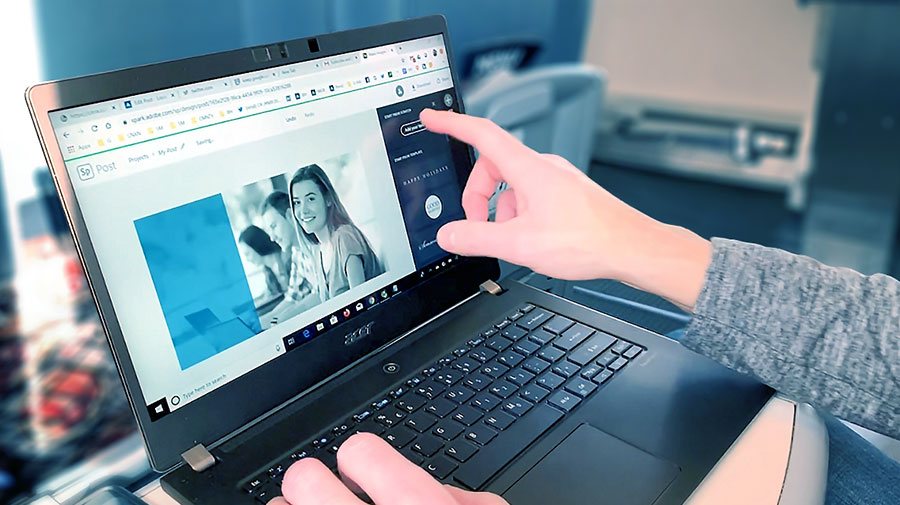
TravelMate as a Travel Mate
The second week of my test drive aligned with the Nation Retail Federation tradeshow in New York City. This event draws around 40,000 attendees from around the world, and Connection had a booth on the tradeshow floor. My job was to document and share our involvement through social media, so I loaded the TravelMate P6 in my camera backpack and hopped the train from Boston to NYC.The P6 isn’t the thinnest or lightest laptop in Acer’s line-up, but I was impressed right away with how it travelled. The smooth, flat surface and sharp edges without protrusions created a low profile that slid easily in and out the laptop compartment in my fully loaded camera bag. This was especially helpful on the train, where I didn’t have a lot of room to fully open my bag. And at just over 2.5 pounds, the P6 was barely noticeable when packed in with my other gear.
The train ride took a little over four hours, and I spent almost all that time with the P6 open and powered up. I tethered to my phone for Internet service, both to avoid the expense of the on-train service and to test out a fairly common working scenario for me. The laptop stayed connected to the phone without issues or drops for the duration of the ride. I was able to edit some photos, create and schedule social posts ahead of the tradeshow, chat with colleagues on Slack, respond to emails, and monitor Connection’s social media profiles. Nothing was particularly taxing on the P6, but it was a steady steam of activity with the screen on and battery in use. I started the ride with a full charge and reached NYC with just over half left in the tank.
And just in case you’re thinking I’m an all-work-and-no-play kind of guy, I did test out the fun side of this machine as well by finishing the last two episodes of a show I’d been binging over the previous couple days. The screen was bright and clear, even when the sun was hitting my side of the train. I had no problems connecting my Bluetooth headphones, and I got totally sucked into what I was watching. I won’t spoil the ending, but WOW!
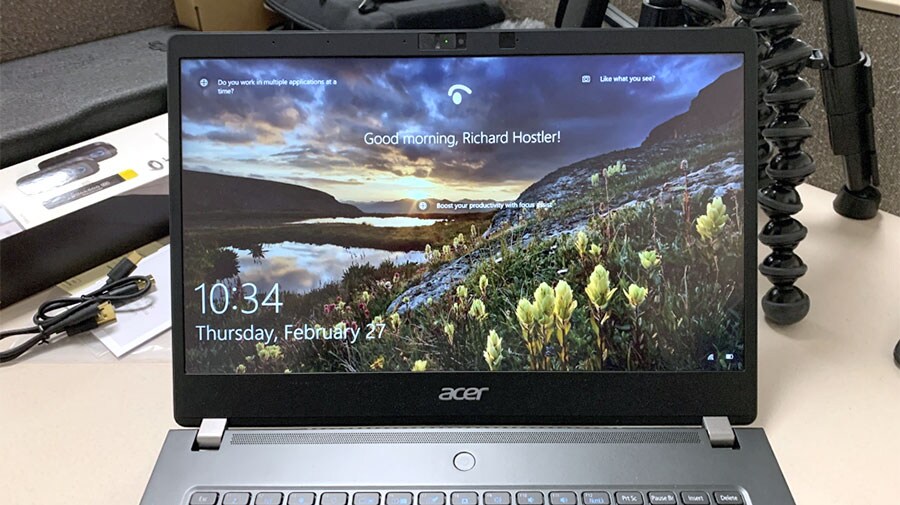
Cool Under Pressure
Trade shows are a challenging environment for laptops. In my case, I’m often working away from power for long periods, locking the system and signing back in repeatedly, transferring video and photos from multiple mobile devices, editing that media, and looking for good Internet service anywhere I can find it. This is what I put P6 through for three straight days, and it performed beautifully.A feature that is not exclusive to this machine but was new to me is Windows Hello. I fell in love with this feature over the course of the trade show. Windows Hello uses the computer’s camera to scan your face and authenticate you each time you sign in. This takes the place of a password, and the whole process happens in just a few seconds. At trade shows, I step away from my laptop frequently, locking it every time by closing the screen. Until now, that meant typing in my username and/or password every time I opened it back up. Windows Hello meant I didn’t have to type a single password (well, not to get into my computer) while in NYC. It was a small thing, but also a really valuable feature for me.
I learned a couple things about Windows Hello that I’d like to point out. First, it requires you to keep the system camera open in order to work. The P6 has a built-in privacy slider to close off the camera when you aren’t using it. With other machines, I typically keep the system camera closed off unless I am using it. In this case, opening it each time I opened the laptop took away from the simplicity, so I ended up leaving the camera open all the time. Second, Windows Hello doesn’t like hats or glasses. I initially set it up when I wasn’t wearing either. That meant it wouldn’t recognize me with a hat or glasses on for the duration of my test. Not a big deal, but worth noting if you are in and out of glasses a lot.
While we’re on the topic of the camera, it’s worth noting that the P6 has a particularly nice one. WebEx meetings are a regular part of my life, and this camera made me look good. (Well, as much as that’s possible.) The image was clear and never looked washed out as it sometimes does with other cameras. I don’t usually take selfies with my computer, but I took one so one so you can see what the camera’s image quality looks like. (See image in gallery below.)
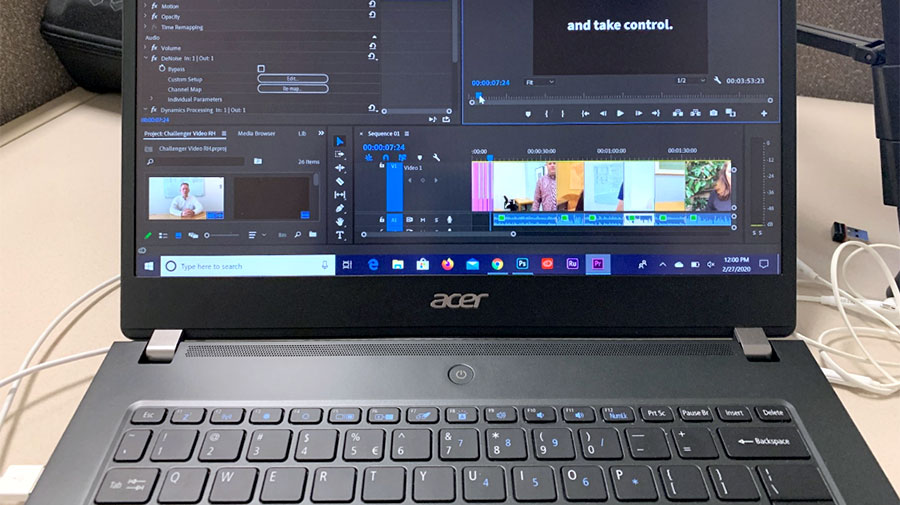
Stress Testing Back at the Office
The applications I use on a daily basis cover both ends of the spectrum. Most of my work is done through the Internet. Whether that’s engaging directly with social platforms or running Web-based social media management tools, none of this puts a serious strain on the processor, unless having three browsers with 50+ tabs open at once counts. This runs in sharp contrast to power-hungry applications, like Adobe® Photoshop® and Adobe® Premier® Pro, that I use to edit my media.Throughout my test, I ran both of these applications, often simultaneously. I ran them on battery as well as plugged in. The Intel Core i7 processor was up to the task, and I had no problems with stability or performance for the tasks I needed it to run. To put this in perspective, the level of video editing required for most of my social media videos barely scratches the surface of what Premier Pro is capable of. Someone who is editing and rendering long-format video with complex effects might push up against the machine’s limit. In my case, it handled everything I threw at it.
When I first ran Adobe Premier Pro (14.0.3), I did get a warning that the TravelMate’s NVIDIA GeForce MX250 graphics were not compatible. Adobe’s recommended solution was to back up the machine and update the graphics driver. Being as this was a test and I didn’t want to take the time to back everything up, I decided to send it and see what happened. If I did brick the laptop, it would make for an interesting story.
Turns out I did not brick the TravelMate. I followed the step-by-step instructions provided on NVIDIA’s website and was able to complete the update, restart the system, and launch Premier Pro (this time with no warnings) all in about 15 minutes.

Beautiful Design with One Catch
The TravelMate P6 scored big points with me when it came to look and feel. The metal exterior is sleek, and the machine feels solid without being heavy. The dark, satin finish gives it a premium appearance and does an amazing job of resisting fingerprints.The only design element that fell short for me was the hinges. They provide enough tension that you never have to worry about the laptop accidentally opening while you’re carrying it or cramming it into a bag. That’s a good thing. That same high tension does require two hands to be used to open the screen, as the base of the laptop will often lift up from the desk along with the screen. That’s not so good.
The hinges also hold the screen slightly apart from the body of the laptop when open. This looks great, but the gap is just wide enough that the cable from the power adapter can work its way in and prevent the TravelMate from fully closing.
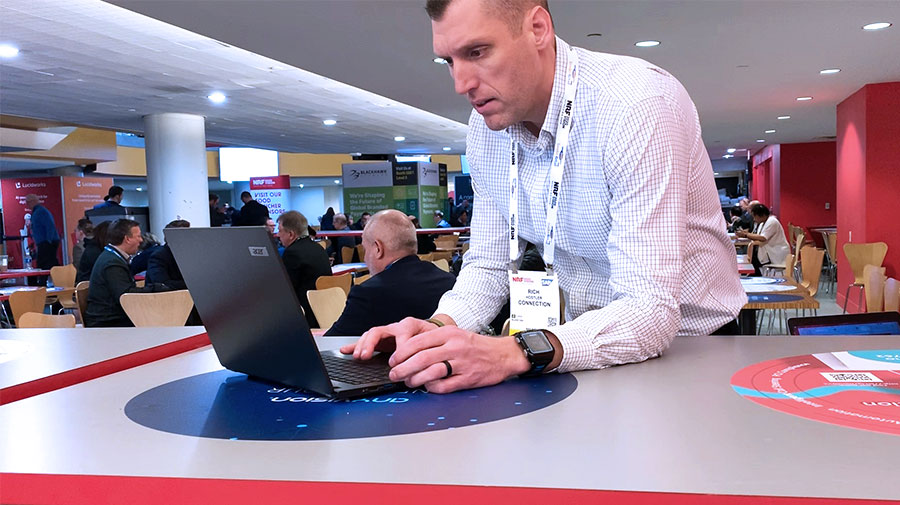
Overall Impression
The TravelMate P6 is a fully capable business laptop with a great battery. This machine is easy to travel with and includes a well thought-out feature set that I believe most business users will welcome. While my testing did not focus on finding the absolute performance limits of the P6, it did test versatility and device compatibility in a live-fire scenario outside of the office. The TravelMate did everything I asked of it, and I’d recommend it to anyone looking for an all-around business laptop with a touchscreen. I am going to be sad to let it go now that my Test Drive is complete.Acer TravelMate P6 Image Gallery

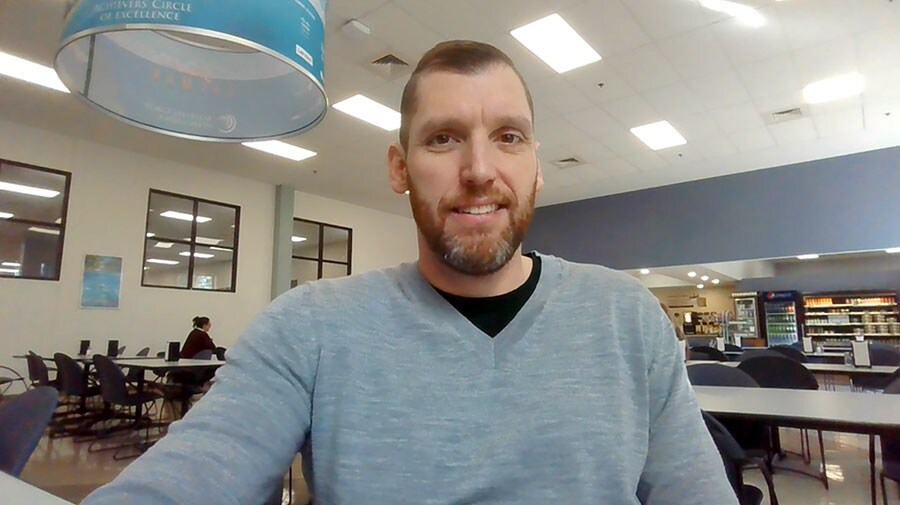

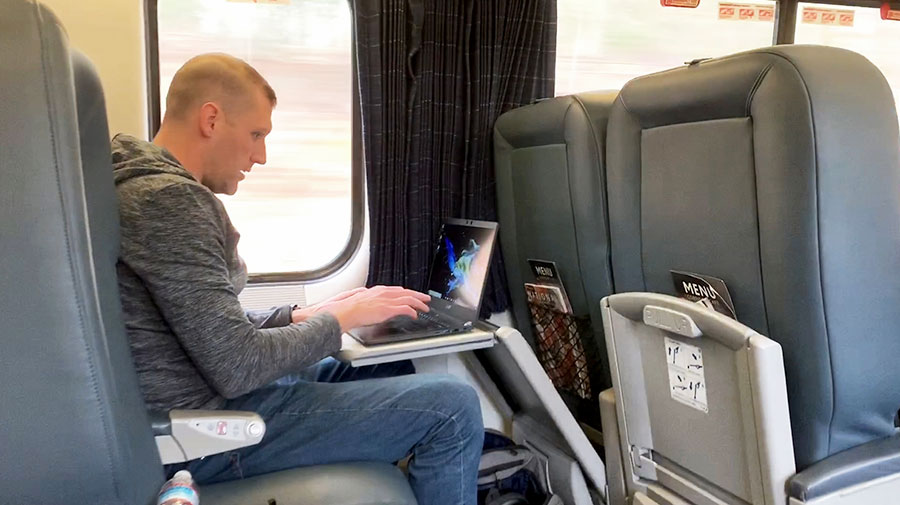

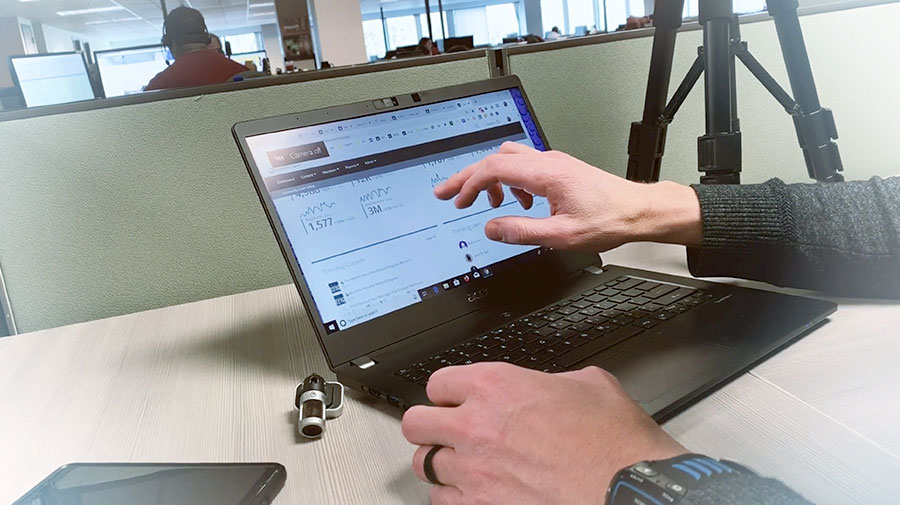
Read Transcript
Batch Add Products by Item #
10