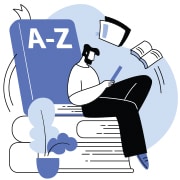This website stores cookies on your computer.
These cookies are used to collect information about how you interact with our website and allow us to remember you. We use this information in order to improve and customize your browsing experience and for analytics and metrics about our visitors both on this website and other media. To find out more about the cookies we use, see our Privacy Policy.
IMPORTANT: Our website will be down for planned maintenance from 5:30AM to 1:00PM EST on SUNDAY 12.14.25
Monitor Buying Guide
Exploring the Types of Monitors and Features to Help You Find the Right Display for Your Needs
Every user—from the most inexperienced, tech-novice consumer to the savviest software engineer—needs a monitor. You don't need to be an expert to understand that. But when it comes to knowing exactly which monitor to choose to meet specific needs, things can get considerably more confusing, making it hard to decide what is really important and what is not. This monitor buying guide is intended to help with the decision-making process—bringing all the information together into one place and helping to make sense of it all. Whether you are using them with your laptop, desktop, tablet, or even POS system, monitors have a wide range of variables that may be driving your purchase decisions.
Connection’s monitor buying guide explores the principal aspects of function, usage, operation, and key accessories, so you can compare and contrast different display types to uncover the right selection for your users and budget.
Connection’s monitor buying guide explores the principal aspects of function, usage, operation, and key accessories, so you can compare and contrast different display types to uncover the right selection for your users and budget.
Types of Monitors
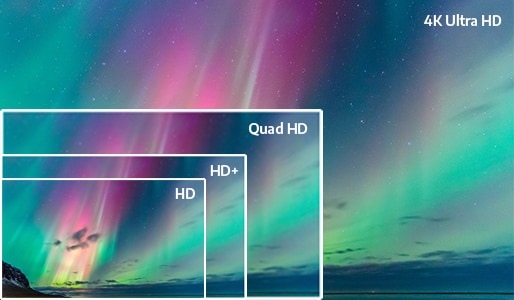
What Is Your Intended Use?
Almost every desktop computer needs a monitor. And many laptop and tablet users have external monitors at their desks, due to the increased productivity that can be gained by a larger screen when they don't need to be mobile.Connection carries a wide range of monitors for all types of usage that will be ideal for any buyer, from all major and specialty manufacturers. They come in a plethora of shapes, sizes, resolution capabilities (including high-end visuals like HDR and 4K), display types (LED, LCD, OLED), connectivity compatibilities, and other essential features.
The first step in choosing the right monitor is understanding who will be using it and what they will be using it for. Below are some of the most common uses we see today.
General Use Monitors
Chances are, you are quite familiar with these monitors. They are what you likely use at your business or in your home. For many companies, these will be sufficient to meet the visual computing needs of day-to-day operations: surfing the Internet, general productivity, sales applications, and so on. As you would likely expect, given their basic utility, these monitors are the most affordable type.Shop by General Use: All
Ultra-wide
The vast majority of monitors on the market these days are in the widescreen format (with a 16:9 width-by-height aspect ratio). Ultra-wide monitors kick it up a notch to 21:9 and are also physically wider: They often start at about 34" wide but can go into the 40"+ range—sometimes even as wide as 49". Ultra-wide monitors will be most useful for those who frequently work with multiple applications at the same time or require large-scale visuals.Shop by Ultra-wide: All
Professional (Graphic Design, Photo, and Video)
Display quality is the most important attribute of these monitors, which are essential for those working in highly visual professions such as graphic design, video editing/production, and digital photography. They typically offer visuals in the Full HD or Quad HD formats (at resolutions of 1920 x 1280 and 2560 x 1440 pixels, respectively), are wider (typically between 27" and 32") ,and may use in-plane switching panels due to the richer colors offered by that panel format.Gaming
While monitors used for gaming require strong image quality and should likely be larger than general use monitors, the more important attributes are refresh rate (how many times the screen refreshes per second) and response time (the speed at which the monitor transfers from one color to another). The minimums for these measurements should be 60Hz and 5 milliseconds, respectively. Gaming monitors may also use adaptive syncing technology to ensure that there is as little “lag” in visual processing as possible.Medical Monitors
Hospitals, clinics, private practices, orthodontist's offices, and other medical facilities need high-quality monitors for a particularly urgent reason: namely, to diagnose and treat their patients' ailments and injuries. Ultimately, this will help save and prolong these individuals' lives.Dynamic images of bones captured on X-rays, CT scans of brain activity, footage of internal organs taken by the cameras used in endoscopies, and all of the other types of imagery common to the medical profession need to be displayed with the utmost clarity and precision to ensure that doctors and nurses see everything they need to see before making any definitive judgments on the situation of a particular patient. Because of this, it's critical to choose monitors with greater brightness and higher-than-average resolution to use in medical settings.
Shop by Medical: All
Touchscreen Monitors
Considering the number of smartphone and tablet owners (77% and 58% of the U.S. population, per Census Bureau data), or even just the number of people that have used an ATM or touchscreen payment device in a store in our daily lives, touchscreen interactivity is something most of us are fairly comfortable with. It is a key ease-of-use aspect for many everyday devices—so why not enjoy it with our monitors?For example, brick-and-mortar store locations that are concerned about losing ground to e-commerce could kick their in-store experience up several notches by using touchscreen monitors as part of interactive product displays or demos. They also offer flexibility for various point of sale operations. Not dissimilarly, these monitors can bring exciting new dimensions to in-office presentations being shown to employees, partner representatives, or existing and potential clients. That said, if you do not have a specific use for touchscreen monitors, they may ultimately be cost-prohibitive, so think carefully before making any decision to buy one.
Shop by Touchscreen: All
Signage and Collaboration Displays
The overall category of “digital signage” is very broad, but within the parameters of monitors, it really boils down to four different screen types: large-format displays, large-format touch displays, video walls, and commercial TVs.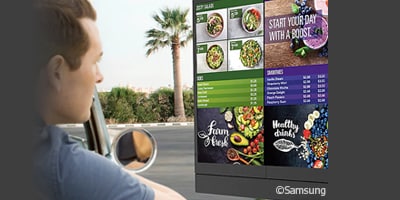
Digital Signage Solutions
Digital signage helps you engage your audience and make your message stand out. Improve your communication strategy with a unique and powerful communication tool that offers unparalleled opportunities to capture an audience’s attention, educate, and inform.
Display Formats and Sizes
Standard (4:3 or 5:4):
These aspect ratios are almost never seen in new monitors being produced, having been virtually phased out in the late 2000s and early 2010s. They are based on the formats of analog TVs and offer resolution too low to be useful for anything but the most basic tasks (1024 x 768 and 1280 x 1024, respectively).Widescreen (16:9):
This is the most common aspect ratio seen in today's general use monitors, with a resolution of either 1366 x 768 or 1920 x 1080.Shop by Widescreen: All | 1920 x 1080
Ultra-wide (21:9):
Ultra-wide monitors have extremely high resolution, typically in the Quad HD (2560 x 1440) or 4K Ultra HD (3840 x 2160) formats.Shop by Ultra-wide: All
23" to 27":
If you need more display space (or higher visual quality) than general use monitors but don't quite need the professional-grade sizes, 23" to 27" is a good alternative. Desktop gamers (and game designers) may also prefer monitors in this size range to larger screens.28" to 32":
Professionals working in the design, photo, and video mediums require the high pixel dimensions and rich visual formats common to the monitors that fall within this size bracket.Shop by Size: 32"
34" and up:
Ultra-wide monitors are capable of displaying the extremely high-resolution 4K Ultra HD format, and also offer the sheer space that is beneficial to those who work with multiple visual-dependent applications at once.Shop by Size: 34" | 35" and Over"
Panel Types and Display Technologies

Panels
VA: Vertical-alignment liquid crystal display monitors produce images when electric current is applied to them, switching the crystals to a horizontal orientation from their resting vertical position. This creates a high-contrast and deep image, but VA monitors suffer somewhat in terms of refresh rate and response time.TN: Another (older) variation of LCD, twisted-nematic panels use vertical and horizontal lined filters, a color filter, and glass plates to create pictures out of their nematic crystals. While TN has poorer color quality than its counterparts, it boasts a high refresh rate and response time that gamers often prefer.
IPS: Professionals working in design and photography appreciate in-plane switching panels due to their high visual performance: The inner crystals adjust easily on a single plane at any angle for particularly rich color. IPS panel monitors fall behind in refresh rate and may also be more costly than comparable alternatives.
Display Technologies
LCD: The vast majority of monitors use LCD technology to display colors, and are easily adjusted for brightness, contrast, sharpness, and other factors.LED: These monitors are also LCD, but with the added muscle of light-emitting diode technology for their backlighting. This allows the machine to be more energy efficient without sacrificing brightness or image quality.
OLED: Organic LED screens are common in smartphones, large-format TVs, and some tablets, but only became available as computer monitors very recently. They require no backlighting and create some of the most brilliant images you will see on any commercially available screen—and they are priced accordingly.
Monitor Features
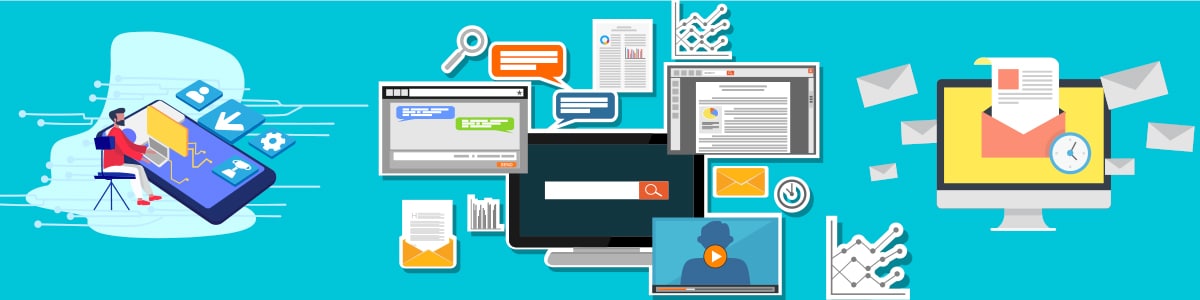
Bezel width: A thin barrier between the monitor's interior and the outside world is ideal for multi-monitor displays (and for saving space on a desk).
VESA Mountable: This compatibility is necessary for matching monitors to most of the external stands (or wall mounts) you will find on the market.
Curved vs. Flat: The former offers a superior viewing angle and enveloping experience, which is beneficial to professionals working in visual mediums. The latter is suitable for most practical business applications.
3D Ready: As the name suggests, these monitors are capable of displaying 3D visuals, but require additional hardware for their full functionality. It may not be practical to purchase 3D-equipped monitors if your business does not specifically need them, due to their high price point.
VESA Mountable: This compatibility is necessary for matching monitors to most of the external stands (or wall mounts) you will find on the market.
Curved vs. Flat: The former offers a superior viewing angle and enveloping experience, which is beneficial to professionals working in visual mediums. The latter is suitable for most practical business applications.
3D Ready: As the name suggests, these monitors are capable of displaying 3D visuals, but require additional hardware for their full functionality. It may not be practical to purchase 3D-equipped monitors if your business does not specifically need them, due to their high price point.
Refresh Rate and Response Time: These metrics, measured in hertz and milliseconds, determine how fast a monitor refreshes its image or changes color.
Adaptive Sync Technology (AMD FREESYNC and NVIDIA G-SYNC): Adaptive sync functionality helps bridge the gap between a monitor's refresh/response rates and the capability of the computer's graphics card, minimizing image lag to the realm of the near-infinitesimal.
HDR: High-definition resolution allows for the most accurate color reproduction possible and is particularly important for digital photography.
Adaptive Sync Technology (AMD FREESYNC and NVIDIA G-SYNC): Adaptive sync functionality helps bridge the gap between a monitor's refresh/response rates and the capability of the computer's graphics card, minimizing image lag to the realm of the near-infinitesimal.
HDR: High-definition resolution allows for the most accurate color reproduction possible and is particularly important for digital photography.
Ports and Connectivity
VGA:
Analog video graphics array monitor cables (and their associated connectors) are common with general use monitors. Their primary limitation is simple—it is largely a digital world now, and analog connections do not reproduce digital images at the appropriate level of quality. Additionally, they do not transmit audio alongside video.DVI:
A video-only connection that produces high-quality digital imagery (typically 1920 x 1080 but capable of up to 2560 x 1600).HDMI:
High-definition multimedia interface cables simultaneously transmit audio and video, the latter at resolutions ranging from 1920 x 1080 to 4096 x 2160.DisplayPort:
DisplayPort cables essentially function as a supercharged version of HDMI, allowing audio and visual connections at resolutions as high 3840 x 2160 (4K) and 7680 x 4320 (8K).Thunderbolt:
These connectors were originally designed to connect monitors to Apple devices. Thunderbolt 3, however, is compatible with numerous PCs.USB-C:
The USB-C connector is often considered equivalent to Thunderbolt 3 (and serves the same essential purpose), but the latter can allow for a faster data transfer rate, which is ideal for video being displayed on large-format monitors.Monitor Accessories
Just like any other electronic device, monitors offer users enhanced functionality and a better overall user experience when operated in conjunction with certain accessories. Also, in some cases, the integration of such supplemental tools may be necessary to accommodate the visual or ergonomic requirements of some members of the workforce. Monitor accessories from Connection will help you to increase the overall efficiency of your organization's computer operations, at the ideal scale for your business.
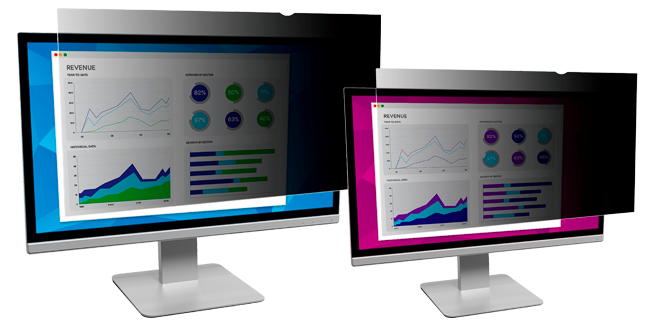
Anti-glare Filters
The brightness of electronic screens has been a concern of many device users for quite some time—after all, what else can one attribute the proliferation of “dark modes” in Web browsers, mobile apps, and overall device display systems to? Glare filters designed for use with computer monitors are the perfect tool for alleviating any hazards that arise from working with high-resolution, high-brightness screens in office environments that are themselves quite bright (even if you opt for LED lighting as opposed to incandescent or fluorescent).Glare filters are available in a wide variety of sizes to fit the whole spectrum of different monitor types, including standard and large format models. Standard features include anti-reflective, anti-static, and low-transmission coatings. For additional protection, consider seeking out polarizing filters, which are developed to trap glaring light from nearby sources and provide a high level of contrast improvement.
Alternatively, you can choose monitors with integrated blue-light filters, which allow for a similar end result (ameliorating the impact of screen brightness on human eyes).
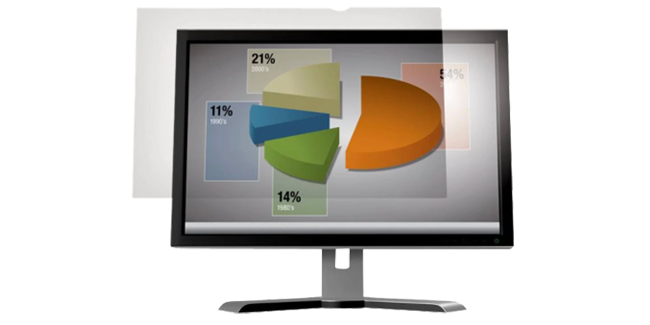
Privacy Filters (Visual Security)
In addition to people having a greater concern with protecting their vision, plenty of workplaces will need certain protective measures in place when C-level staff and managers (or employees at any other level) are viewing sensitive or classified information on a regular basis. This is where a privacy filter will come in handy by limiting random onlookers' fields of vision to +/- 30: within that margin of error, they'll see only a black screen.The majority of the glare filters available double as privacy screens, so you won't have to choose one or the other.

High Contrast/Clarity Filters
These privacy filters are specifically designed to obscure the view of a screen in a way that does not diminish image clarity or resolution for the user.Shop by Accessory: Filters

Arms, Stands, and Carts
Monitor placement is incredibly important to their practical effectiveness and user-friendliness. Ergonomic arms are ideal for positioning monitors for a more ideal viewing experience and reduced eye or neck strain. Stands do not have as much flexibility but are a more affordable alternative. Carts, meanwhile, help you easily transport large-format monitors around the office.Shop by Accessory: Arms and Stands | Wall Mounts

Cables
Depending on your use you might need to buy a different cable than the standard 3' cable that your monitor comes with. Perhaps your device is 6' away, you have a different video connector on your device, or maybe you simply need a higher-performance cable for your computing needs. Regardless, Connection has spare monitor cables available in all sizes and connector formats.Shop by Accessory: All | DisplayPort | DVI | HDMI | Thunderbolt

Docking Stations
When you need to connect a number of monitors and other devices in a close-together space, such as a conference room, docking stations are extremely useful. You can also use docking stations for individual workstations to reduce cable clutter and make the space much more user-friendly.Shop by Accessory: Docks

Speakers
To achieve truly high-quality audio alongside the crystal clarity of a high-resolution monitor, external speakers are essential. Not only are they necessary in workspaces requiring loud audio that can’t be confined to headphones, but they also allow for meetings split between people in conference rooms and remote participants to feel so much more connected.Shop by Accessory: Speakers

Surge Protectors
Power protection is always important for all electronic devices, whether for personal use or business. Paying an average of $20 for surge protectors to better manage the electrical current that is fueling hundreds to thousands of dollars of equipment seems like a no-brainer!Shop by Accessory: Surge Protectors

Video Extenders and Splitters
In numerous office environments, it has become increasingly en vogue for workers to split their visual interface across two (or more) screens. Video extenders can help accomplish this. These tools can be helpful for dealing with high-resolution graphic design or video content, as well as for organizing a broad variety of different browser windows and applications. This way, users don't have to overwhelm themselves by trying to fit every tool on a single screen or constantly minimizing and maximizing apps.Video splitters serve a similar role, but instead of extending the reach of a monitor, they divide video and audio output from one source (on one computer) across a number of additional displays on entirely separate machines. This allows for cross-departmental presentations and other operations in which content needs to be spread throughout an entire team or organization.
Both video extenders and video splitters are available in configurations suitable for different platforms, display outlets, and monitor types. All of the contemporary video formats you could think of are supported by the extenders and splitters that Connection has in stock, ranging from standard VGA and HDMI to 4K ultra HD, 3D, and other cutting-edge visual types.
Shop by Accessory: Video Extenders and Splitters

Webcams
Although laptops typically come with built-in webcams, those using desktop computers—or who want higher resolution for their video calls—will need to work with an external webcam. These days, most webcams (external or otherwise) offer high-definition video, but there are plenty available with Full HD capabilities as well, or even 4K Ultra HD. Additionally, numerous external webcams you will find are able to capture video at 60 frames per second.Shop by Accessory: Webcams
Before You Buy
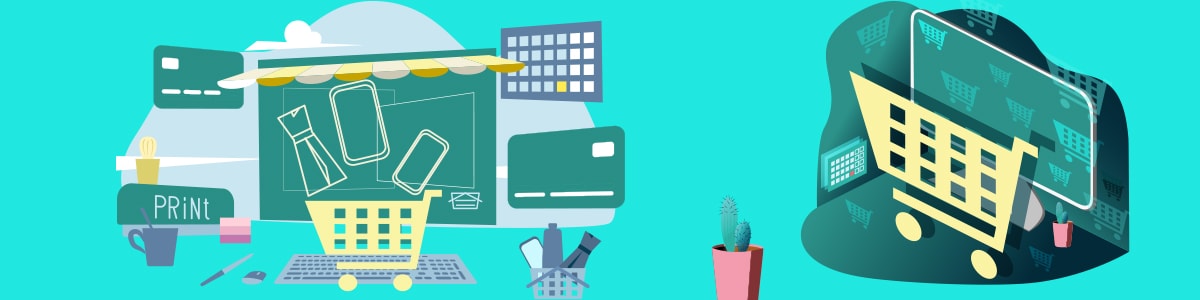
Key Considerations and Priorities for When You Buy
Many different factors have to be taken into consideration by any business—be it a small or midsized business, smaller-scale enterprise, or a multinational corporation—looking to make the perfect monitor purchase. It will be prudent to carefully go over all of these ins and outs before making any big purchase decisions to better ensure that you take the most cost-efficient and effective path possible. Reviewing this monitor buying guide is a great first step.Buying Monitors and Displays for the Office
When assembling workstations for employees whose computer-based roles center around commonplace tasks or involve heavy use of cloud applications that aren’t strictly machine dependent (customer service, sales, marketing, finance/accounts payable, et. al.), it’s reasonable to lean more toward general use and business monitors.- Since reliable, cost-efficient function is the chief focus in this situation, all that matters is the monitor’s ability to display graphics at a reasonable resolution. The minimum resolution for a 16:9 HD aspect ratio—1920 x 1080—should be sufficient.
- Monitors must also be compatible with workers’ primary machines, via direct connection, docking stations, or at the very least appropriate adapters and similar accessories.
- In these professionals’ cases, high resolution and compatibility with the most cutting-edge video formats and design engines must be emphasized above all.
- Somewhere in between these poles, coders, and software engineers may be able to sacrifice a bit of visual perfection for more cost-efficient operations, but their monitors must nonetheless be able to render the graphics required for using DevOps tools.
- If your company’s workforce operates mostly on laptops and some staff spend most of their time running in and out of different meeting rooms, machines tucked carefully under their arms, you may not need to buy monitors for all such workers.
- That said, when these pros are at their desks, they may want to work with extended or ultra-wide displays, so it's wise to have some floating monitors available to accommodate such requests.
- Along similar lines, you might want to use touchscreen monitors as interfaces set up throughout the office so staff members can work anywhere.
Medical Monitor Considerations
Shopping for the best medical monitors on the market will require taking factors into consideration that are not relevant to standard, large-format, or touchscreen displays:- Monitors must be able to display the graphic types most germane to a particular practice and its most common procedures (X-ray photos for orthopedists and orthodontists looking at bones or teeth, CT scans for proper study of the brain, ultrasound for OB-GYNs, MRIs for examinations of muscle and ligament structure, PET for the body’s organs and issue, and so on).
- Grayscale medical monitors are essential for X-ray and CT scan images, whereas color displays are necessary for optimal examination of ultrasound or MRI imaging. Some monitors can only support one of these visual formats, while others will display either one. Yet given the gravity of the environment and the resultant importance of analyzing medical imagery with 100% certainty, purchasing separate monitors for each color format may be the best course of action.
- Brightness must also be much greater than that of standard computer monitors or even large format displays. A common spec on full-color medical monitors is 1000cd/m², while 720cd/m² is typical of grayscale models.
- Resolution should be greater than that of standard monitors—at least 3280 x 2048 for grayscale and QHD 2560 x 1440 for color monitors—but does not have to match the capabilities of monitors necessary for 4K Ultra HD or HDR.
- Graphics cards will be necessary for the proper dispersion of medical imaging visuals from a primary monitor across multiple tertiary displays, for optimal visibility by all personnel in physician’s offices, surgical suites, conference rooms, and any other medical setting.
- Medical personnel who are constantly on the move, meanwhile, may want to opt for smaller touchscreen monitors that provide the same information as traditional patient charts—and a great deal more valuable data as well—without potentially interfering with the operation of critical medical devices the way that smartphones or tablets might. These will also be particularly valuable to telemedicine operations, the popularity of which has been steadily rising in recent years.
Choosing the Right Monitor: Double-Checking All Factors
Let’s say you just decided on a particular monitor and are satisfied enough with its basic specifications that you’re ready to order it at scale for your entire organization (or a particular department within it). But no matter how you slice it, this will be a significant budgetary commitment—so you can’t pull the trigger on the purchase right away before taking another look at each of the following factors. The meticulousness will be worth it in the long run; trust us on this.Resolution and Image Quality
If purchasing standard-sized monitors (between 15" and 27") for a business in which all or most computer users perform daily duties using typical CMS and CRM applications or cloud-based platforms and don’t require high-echelon graphics, products with standard resolution capabilities are all you need: 1024 x 768 is the bare minimum; 1280 x 1024 and 1920 x 1080 are more ideal.Those numbers presume users will not be working directly with video, graphic design content for publishing layouts or infographics, digital animation for video game design, 3D visualizations, or medical imagery. For those situations, not only will larger monitors be necessary (30" and up) but a greater resolution is also required—2560 x 1440, 3280 x 2048, and in some cases even 3840 x 2160. Dot pitch must also be considered: Monitors should measure no more than 0.28 millimeters by this metric, and lower (something around 0.2 mm or less) is better.
Finally, be sure the connected devices can support your desired resolutions.
Video Format
4K Ultra HD has been all the rage for a reason during the past several years: Using 8 million pixels (as opposed to the 2 million required in standard or “Full” HD) creates a remarkably clear image with colors much more true to life than those seen in all lesser video formats. When employed in a monitor alongside HDR for better contrast, the final result is remarkable. It's also reasonable to choose 4K or HDR alone, though monitors that feature one often feature the other.If your business needs to regularly showcase visuals in 4K, HDR, QHD, or another similarly high-level format, keep in mind that you will need a monitor large enough to showcase them in a way that truly makes a difference: at least 40" wide, or much bigger (55" and up) for digital signage displays. Smaller displays and standard computer monitors can certainly run 4K videos, but the full impact won't be visible.
Performance Specifications
How monitor manufacturers choose to identify monitor performance, apart from resolution, brightness, aspect ratio, size, and so on, varies case by case, so it’s essential to know all of the major pertinent metrics.Some will only list the dot pitch in the product specs, and while this is certainly worth knowing (low dot pitch = higher image quality), it may not give you enough of an idea of day-to-day performance. If possible, locate the response time and refresh rates instead. Since the low-end figure for this spec is 10 milliseconds, a monitor with a response time of 5ms is considered fairly strong, while 2ms or 1ms is quite remarkable. Refresh rate, a measurement of similar capabilities, goes in the opposite direction—higher is better. For standard monitors and PCs, 60 hertz is perfectly fine, but dealing with high-performance graphics in gaming, video, animation, and 3D machining can require at least twice that rate: 144Hz or even 240Hz.
Need Additional Assistance?
This guide is not intended to be a comprehensive resource, and there are a number of factors not covered that may impact your situation. If you need help finding the right displays to meet your company’s needs, we are here to help.Ready to choose the right monitor for your workspace? Or are you conducting research for your company’s site-wide monitor refresh project? Connection is here to help. Contact an Account Manager at 1.800.800.0014 to get all your monitor-related questions answered.
Glossary of Terms
- Aspect ratio: Simplified spatial dimensions of a monitor, derived from cinema. The majority of modern screens are 16:9 (or, in cinematic parlance, 1.78:1), while vintage monitors are the square 4:3 (1.33:1).
- Brightness: The screen’s level of visibility, expressed in candela per square meter (cd/m²); 250 cd/m² is strong for a standard monitor, whereas digital signage should be at least 450 cd/m².
- Contrast ratio: The difference between the darkest black and brightest white a monitor can display. Static contrast (the difference the lowest possible backlight level a monitor can operate at while remaining on) is the more realistic measurement, as opposed to dynamic, and numbers reflect this. 1000:1 is a common static contrast ratio for a quality computer monitor, whereas dynamic contrast for that same machine would be 10,000,000:1.
- Dot pitch: The distance between a display's individual pixels measured in millimeters. Also known as pixel pitch.
- 4K Ultra HD: A high-definition video format four times more dynamic than standard (or “Full”) HD, using 8 million pixels instead of the latter’s 2 million. Requires large format monitors for optimal visibility.
- HDR: High dynamic range; another measurement of contrast meaning that the light hues will be brighter and the dark hues darker. Some consider HDR more valuable than 4K because it does not require a massive monitor to see its image improvements.
- LCD: A liquid crystal display, which uses tiny crystals to create onscreen imagery by passing precise electrical currents through it. LCD monitors typically use less power than their plasma (or, in the case of televisions, cathode-ray based) counterparts.
- LEDs: Light-emitting diodes, used to provide backlighting to LCD monitors and TVs.
- Overlay: An accessory that adds touchscreen functionality to the monitors for which it is designed.
- Refresh rate: Number of times a monitor displays a new image every second, measured in hertz; 60Hz is common in average monitors, whereas dynamic graphic content will be best served by at least 144Hz.
- Resolution: Number of pixels a monitor displays in terms of width vs. height. Modern standard monitors often max out at 1920 x 1080; medical and large format monitors can go as high as 3840 x 2160.
- Response time rate: The time it takes a monitor to shift from one color to another, measured in milliseconds; 5ms is considered a reasonable response time.