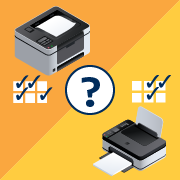This website stores cookies on your computer. These cookies are used to collect information about how you interact with our website and allow us to remember you. We use this information in order to improve and customize your browsing experience and for analytics and metrics about our visitors both on this website and other media. To find out more about the cookies we use,
see our Privacy Policy.
Printer Buying Guide
Helping You Choose The Right Printer To Meet Your Needs
There are a lot of decisions to make before buying a printer for your office. It doesn’t matter how great your document reads, how colorful and sharp your graphics are, or how detailed your images—if your printer can’t consistently reproduce your work the way you want it, it reflects on your reputation.
With hundreds of choices on the market today, choosing the right printer is not simple. At the end of the day, all printers perform the same basic tasks. The questions are, what features are you looking for and how much are you willing to spend for quality?
No matter what your needs, there is a printer that can handle the job. Our printer buying guide will help you sift through the options and find your perfect machine.
With hundreds of choices on the market today, choosing the right printer is not simple. At the end of the day, all printers perform the same basic tasks. The questions are, what features are you looking for and how much are you willing to spend for quality?
No matter what your needs, there is a printer that can handle the job. Our printer buying guide will help you sift through the options and find your perfect machine.
Shop by Type: 3D | Bar Code | Card | Dot Matrix | Inkjet | Label | Large Format | Laser | Multifunction | Photo | Receipt | Specialty
Printer User Personas

The first step in choosing the right printer is to understand who will use it and for what. Several common user personas exist today:
Personal/Home Office User
These users typically need a basic printer that doesn't have all the bells and whistles of an office printer. Most of the at-home printing includes things like personal documents and pages printed off the Internet. Some home users might also enjoy the ability to print photos from the family digital camera. Other users may work from home, and therefore, need to print basic business documents.For this user, a simple color inkjet printer will likely do the job. If it will be used for business purposes, however, the snappier look and better graphics that a laser printer can produce may be more suitable. If printing photos is necessary, this user will want to the ability to print clearly on different sizes of photo paper, as well as consider several different connectivity options including USB, wireless, and SD cards.
Small- and Medium-sized Business User
The perfect printer for this office user depends on the business. For instance, a law office that prints thousands of sheets of black-and-white legal briefs may only need a workhorse of a laser model.A real estate office, on the other hand, may need to print promotional posters with crisp, clear photos to showcase their offerings. In this case, a higher-quality inkjet or photo machine that can reproduce high-quality photo images and color graphics may be the way to go.
For a little extra flair, an architect that needs to produce lifelike models of projects will want to wow his clients with a 3D printer—but they tend to be on the pricier side.
Enterprise User
This user will usually be the IT professional shopping for a versatile, long-lasting, multifunctional printer designed to take a lot of abuse, as many people will use it simultaneously. The machine will likely need to encompass a printer, scanner, copier, and fax machine, all in one, and will need to connect to a company network, either by an Ethernet or Wi-Fi connection.Because multiple people will access this machine, security is paramount. Unauthorized access to the machine needs to be restricted, and the ability for hackers to remotely find their way into the network must be prevented. For this reason, password protection or encryption technology should also be a consideration.
Photographers/Graphic Artists
The ideal printer for these users will be one that can produce picture-perfect prints and sharp graphics, so a high-quality inkjet or photo printer will fit the bill. Artists tend to be on-the-go, so a portable printer might provide the flexibility to print in the field—enabling the ability to provide a sample print for a client, for instance.Remember, also, that photos and graphics can take up a lot of memory and space, so be sure to look for a model that either has plenty of memory or one with several connection ports. This will be necessary to print either straight from the camera or from a memory card.
Field Sales Agents
There is a growing contingent of people who work in this field. Real estate agents, insurance adjusters, construction foremen, and anyone else who uses their car dashboard, or other field location as their office will find a portable multifunction printer to be the best choice.These printers offer traditional features you might find on a wireless all-in-one printer, but in a smaller, more compact size. Additionally, these printers usually come with battery power to allow remote operation—as well as options to recharge the battery. Some printers designed for remote operation are built to be rugged, designed with rubber housing and industrial-grade buttons, enabling it to withstand bumps and drops, and to be used outside. There are even compact models you can wear on your belt, that can wirelessly print from any device, including smartphones and tablets.
Key Printer Features
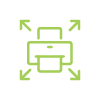
Footprint/Size
The footprint that a printer requires, whether it's a desktop, the top of a file cabinet, or a corner of your office, is largely a function of the printer's inner machinery. The inner workings of a printer are what give the machine the capability to hold more stocks of paper choices, or to offer more inputs and outputs. What you look for depends on what you'll use it for, how much room you have, and how many people will use it.While many corporate offices still employ larger, more functional models weighing hundreds of pounds that can handle larger volumes of documents, there is plenty of quality to be found in a smaller, desktop model. With today's technology, it's certainly possible to find a very capable, basic multifunction printer for less than $200 that weighs about 10 pounds—and it will fit nicely on a desk without taking up precious office space. For that tiny technology, you'll sacrifice some functionality and you might have to refill the paper feeder more often.
If you have an office that prints thousands of documents per month and you need multiple paper trays that can handle that volume, you'll want to explore the larger standalone models. The models would feature trays capable of housing many different kinds and sizes of media stock, including photo paper, card stock, and several different sizes of paper. The size of these models also allows output options, such as stapling and collating.
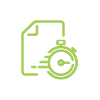
Print Speed
Laser printers usually outperform inkjets in terms of speed, cranking out black-and-white text at a rate of 9 to 25 pages per minute. By comparison, inkjet printers can produce black-and-white text pages at a rate that averages 5 to 18 pages per minute. In either type of printer, photo printing will take somewhat longer; anywhere from 1 to 4 minutes for a high-quality, 8x10 inch photo or inkjet print.Printer speeds are almost always expressed as pages per minute (PPM), but some may also include CPM (characters per minute), or if you’re shopping for photo printers, images per minute (IPM). It's important to note that inkjet printers are significantly slower than laser printers. Some experts warn that manufacturers try to inflate the low PPM of inkjet printers by putting the draft-pages-per-minute on the box and in the printer specs. Generally, cut the PPM rating in half to get a better idea of the rate for high-quality prints.
Printing speed is an estimate, at best, as your jobs will vary, and therefore so will speed. Black-and-white text documents on a laser printer will print much quicker, for instance, than photos on an inkjet printer.
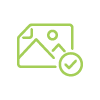
Print Quality
Inkjet printers are generally best for printing documents that have a combination of text, graphics, and photos—though they tend to have slower print speeds than laser printers. They are also ideal for printing photos on different sizes of photo stock. Laser printers are your best bet if you print out a high volume of black-and-white text documents. Some also do very well with color text and graphics, which work well for documents like spreadsheets and annual reports.Print quality is generally expressed in dots-per-inch (DPI). This measurement indicates how many individual dots of ink or toner the printer deposits within one square inch of printable area, so the higher the DPI, the sharper and clearer the image.
Printing technology has improved so much in recent years that the DPI number is largely irrelevant. Still, it's good to know that low-end inkjet printers typically have 300–600 DPI printing capabilities, fine for text and basic graphics, while higher-end inkjets easily climb past 1,000 DPI. Laser/LED printers can range anywhere from 600–2,000 DPI or more.
Unless you’re specifically buying a printer for printing photos at home, you can safely ignore the DPI rating, since even the lowest end printer on the market will put out more than enough DPI for your basic printing needs.
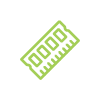
Memory/RAM
Most printers on the market today come with a certain amount of memory (RAM) built-in; if you've ever had to wait while your print job has been queued up behind another job to finish, you've witnessed a printer's memory in action. Memory in printers is critical to help prevent delays in print output and avoiding errors. Printer memory is used to store jobs as they travel to the printer from your computer. A general rule of thumb is that memory is directly linked to speed and quality. If you want to print quickly and produce higher-quality graphics, you'll want more memory.Most printer models come pre-installed with a certain amount of memory built into the machine. Most can be upgraded if you need more to handle either a higher volume or larger jobs. Like many desktop computers, printers come installed with single inline memory (SIMM) cards, which allow the printer's memory capacity to be upgraded (up to 1GB in most newer machines). Many printer models also come with built-in SD card slots that you can easily use to add more memory to your printer.

Connectivity
Most printers on the market today let computers connect wirelessly through Wi-Fi or over Bluetooth. This allows documents to be printed without plugging in a cable. In many cases, you can even print without a computer. Many models today feature the ability to print directly from a digital camera's memory card. All you must do is plug the card into the printer to access photos for printing.Some printers feature a technology called Wireless PictBridge that enables Wi-Fi photo printing from a camera, without removing the camera's memory card. Lastly, cloud technology now allows remote printing by connecting your printer to the web. Web services, such as Google Cloud Print, allow you to print remotely from your laptop, tablet, or even your smartphone.
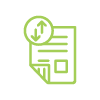
Duplex
Duplex printing enables you to print a sheet of paper on both sides, automatically or manually. This is accomplished by re-inserting the piece of paper as soon as the first side is finished. By contrast, simplex printing only allows for printing on one side of the paper. To enable duplex printing, either manually or automatically, your printer must be equipped with this feature. If your model number has the letter D at the end, it has the feature.Duplex printing can help you save money on your paper costs, not to mention the environment, because you can print documents on two-sided pages. You can save money on the cost of a printer by going with one that offers manual two-sided printing, but if your preference is to set it and forget it, go with the extra cost of automatic. This will allow you to program the machine's print settings.
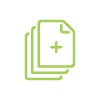
Printing Volume
Businesses that churn out large volumes of documents will certainly want to consider the capacity of a printer to handle the job. While it might cost less to buy a less expensive printer, the downside may be that your employees are waiting in line while a co-worker finishes up a long print job. A printer that doesn't have enough memory to store jobs will also result in problems, such as error messages, partial, or uncompleted print jobs.If you print large volumes or require color graphics or photos to be printed fast, you can't go wrong with a good high-capacity printer. Some models on the market can churn out 35 PPM or more, with toner cartridges that can last for up to 4,500 prints.
These types of large-capacity workgroup printers are designed to juggle multiple print jobs, and therefore they will also feature faster processors, more memory, and print engines. Generally, these printers will run you $300 or more, but they can get the job done with workgroup features, such as network printing, high-capacity toner cartridges, and larger paper input and output trays.
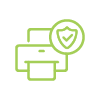
Security/Encryption
The general nature of printers and multifunction devices (MFD), such as fax machines and copiers that are connected to the Internet, make it possible for hackers to gain entrance to an organization's sensitive information and documents if the information is not protected. For that reason, there are several printer security features that deserve attention.- User Authentication and Authorization Features: Verify identity using personal log in passwords or ID badges before using the printer and restrict printer functions, based on the user access privileges. An account lockout function can temporarily lock an account after a certain number of incorrect login attempts.
- Follow-me or Pull Printing: Send a job to the printer to be stored digitally. Once at the printer, you can release print jobs to be completed once they have authenticated themselves via a login or ID card. The job is erased once it has been printed. This helps prevent sensitive documents from being forgotten in print trays or being picked up by someone else, which can also help to maintain confidentiality.
- Secure Communication Protocols: Reduce a printer's hacker vulnerability to high-level documents. Prevent hacker access by encrypting sensitive data and transmitting it via a secure communication protocol.
- Stored Data Protection: Prevent the theft of stored temporary printer data. This temporary data can be encrypted, so that in the event sensitive or confidential information is intercepted, it cannot be read. Also, a data overwrite function can completely delete sensitive material on a printer's hard drive by overwriting it with meaningless data.
- Network Monitoring Software: Monitor incoming and outgoing traffic for suspicious behavior or potential threats and get immediate alerts upon detection. Like anti-virus software, this feature can even detect malware and immediately block it at the firewall.
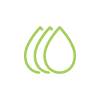
Color/Monochrome
One of the simplest, yet perhaps most important, things to consider when purchasing a printer is whether you want a color printer or a simple black-and-white model. From a cost perspective, it is possible to find both a simple color model and a black-and-white printer for less than $200.The difference is in the sharpness of the print job. A color inkjet could be the right choice, if your organization needs to print sharp, full-color graphics or photos. A black-and-white laser printer will ensure the sharpest black-and-white text for the money, if your printing needs are mostly text documents.
A printer that can handle both color and black-and-white is likely the most attractive and affordable option, as it beats having to later buy a color printer when you realize you need it.
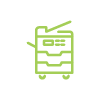
Output Trays and Input Feeders
Paper trays are one of those things most people don't consider, until it becomes a problem. As a rule, make sure the number of sheets your printer output tray can hold exceeds the number of pages you print per day. You don't want an output tray that can't handle your print jobs. At best, you'll find print jobs delayed by overwhelmed trays; at worst, you'll wind up with paper all over the floor.Consider that a typical personal printer holds about 100 to 150 sheets of paper in a single tray, while a business printer will hold a minimum of 250 sheets. Higher-end models may hold 500 to 1000 or more pages in a standard or upgraded configuration. If you have a very busy office or you need to print on multiple sizes or types of paper, multiple paper trays are best. You should also at least consider the option of adding trays later.
After output, printer sorters help lessen the burden of traditionally time-consuming jobs, like dividing documents into piles, stapling pamphlets together, or punching holes into stacks of pages. A printer output tray can also sort printed pages by user or by page number.
As for paper inputs, most printers come standard with a multipurpose tray or manual feed slot, either on the side or on the top of the machine. These slots are designed to feed a single piece or a small quantity of thicker media, such as envelopes, through the printer. This is very important if you need to print a high volume of envelopes or other media that cannot be folded.
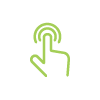
Printer Interface
Most printers feature some type of visual display, which may or may not offer touchscreen capability. Of course, the fancier the display technology, the more expensive the printer. Commonly available, touchscreen displays feature a clean design and enable easy access to features and functions when setting up jobs.While features vary, based on make and model, even entry-level printers feature some form of display that monitors the machine's operation. And if it is a multifunction printer, you'll most likely be able to fax, scan, and copy from here. Most interfaces will also monitor things like print job status and important information, such as paper and ink supply.
Higher priced models will offer advanced options for job outputs, paper choices, and advanced network controls, ranging from password security protections, remote print operations, and card readers.
Compare Print Technology

Thermal
Some label printers use direct thermal transfer, and some more expensive models heat and transfer wax/resin materials onto labels to print bar codes and text. Media produced on direct thermal printers can only print in black and may start to fade after only one to three months, depending on where it’s used. This could be acceptable for short-term use, such as shipping labels or simple product labels. For jobs that need to last longer or require multiple colors, such as laboratory labels or labels that will be subjected to temperature changes or moisture, you may need to select the wax ribbon choice.Laser
Laser printers use photographic drums to attract electrically charged toner and transfer it to the paper. The image is then fused using a heated roller. The result is a machine that can produce sharper monochrome and color graphics, which can make for more professional looking fliers, brochures, and spreadsheets.Inkjet
These printers work by aiming precise streams of different colored ink onto the paper as it travels under tiny nozzles. The techniques vary by manufacturer, but you’ll want to consider things like the type of paper to be used, as the print quality can vary. If you’ve ever used a felt-tip pen on a piece of cloth paper and seen the color bleed, you understand how the colors can blur together. In general, inkjets are best used for color graphics and high-quality photos.3D
3D printers are a relatively new technology, but growing in popularity, with global sales expected to reach $41 billion by 2026. This projected growth is fueled by an increase in using 3D printing technology for everything, from car parts to personalized prosthetics. Like many kinds of printers, they come in different sizes with many different features that can increase the price of the machine.Printing starts with a design of a coded file on a computer, used as a blueprint for the object to be printed. 3D printers come with software on a disk or available as a download. Most 3D printers are based on a platform design on which the object being printed is built. Melted plastic resin, sold in spools, is used to build layers that cool, harden, and form the object being printed.
Ink/Toner Costs
Inkjet printers, for instance, have a low initial cost, but replacement ink cartridges can be expensive. If you do a lot of text, graphics, and photo printing, or if you require photo-quality prints that use a lot of ink, consider a model that uses a large-capacity ink tank.Replacement ink cartridges can be, by far, the costliest part of owning an inkjet printer. Ink cartridges cost anywhere from $12 to almost $50, depending on the manufacturer and the color, and they can run out in as little as 100 pages. The cost of a color 8x10-inch photo ranges from 50 cents to $2. Printing a black-text page with an inkjet varies, but typically falls between 2 and 10 cents.
Higher capacity inkjet printer models called supertank printers use larger ink tanks and, therefore, can handle larger jobs. They cost a little more upfront, but they can save money over time, especially if you do a lot of printing.
For black-and-white text, laser cartridges are most cost-effective. They cost about $50 to $100, but laser cartridges can print thousands of black-and-white pages for between 1 to 6 cents per page.
A Word About Third-Party Replacement Cartridges
No matter where your printer is located, you will eventually need to replace the ink cartridges. How often depends on many factors, including print volume, color used, and the resolution of the images printed. Obviously, a crystal clear and sharp photo will use a lot more ink than a simple black-and-white document.The best quality can be found with original equipment manufacturer (OEM) ink cartridges, manufactured by the same company that built your printer. Buying genuine cartridges built with specifications designed for your exact machine guarantees the best quality ink, and the cartridges usually come with a warranty. It's the most expensive option, but original cartridges are designed to clean and lubricate your printer's machinery, so no blockages occur.
There are many third-party options that claim to offer the same quality ink cartridges at a discounted price. You should be aware of the options, and potential disadvantages of each, before deciding. This includes the fact that using third-party cartridges could void your printer's warranty, should damage occur.
So-called compatible inks and toners are replicated cartridges that are usually sold at cheaper prices, and often include more ink for the money. They are not manufactured by the maker of your printer, and do not come with a warranty. You can't always count on good ink quality. While many genuine printer inks are oil-based, some third-party manufacturers use water-based ink to save costs.
Cartridges that are marketed as remanufactured use the cases from the original brand, but they are emptied, cleaned, and refilled with third-party ink. They go through an unregulated testing process, before selling at a discounted price. Just don't be fooled into thinking they are original cartridges. Buyer beware for the same reasons mentioned earlier.

Outstanding value, selection, and environmental sustainability
Lexmark recovers millions of used toner cartridges each year that are either reused or recycled.Types of Printers

Inkjet Printers
Inkjet printers are your basic, everyday printers, though they can still be workhorses for the lowest price. Low-priced models can be found for $100 up, depending on features. While inkjet printers have come a long way in recent years, they still tend to produce the lowest quality printouts at the slowest speeds. Seriously consider how you will use the machine. If producing lower quantities of monochrome, black-and-white text documents is your primary use, then an inkjet could be your machine.Shop by Inkjet: All Inkjet

Laser Printers
Laser printers have gained popularity because the technology delivers a crisp, clean printout and sharp images at fast speeds, at a cost that’s almost as low as inkjets. Prices for some models run as low as $100, which is about the same as an inkjet printer.Laser printers are the best choice if you are going to be printing a lot of text documents. They produce sharp black-and-white text, but they are not known for printing photos in glossy color. They also don’t normally accommodate unusual sizes of papers, such as greeting cards or 4" x 6" photo stock.
Shop by Laser (B&W): All B&W Laser | Brother | HP | Lexmark
Shop by Laser (Color): All Color Laser | HP | Lexmark | Xerox

Multifunction Printers
Most manufacturers offer an all-in-one printer that also features a fax machine, copier, and scanner. By purchasing a multifunction printer, it could save the cost of having to buy one or more of these other machines separately.These all-in-one printers have been nicknamed the Swiss Army knife of printers, because they combine several essential business machines into one. In most models, you’ll find not only a printer, but also a fax machine, copier, and scanner, so for homes and smaller businesses, an MFP may be the most economical choice. The most common models feature a flatbed scanner and are available as either a laser or inkjet.
Many models feature USB and Wi-Fi connectivity, as well as memory card bays, auto-duplexers for printing on two sides, and auto feeders for scanning of multi-page documents.
Shop by Multifunction (B&W): All B&W Multifunction | Brother | HP | Lexmark Xerox
Shop by Multifunction (Color): All Color Multifunction | HP | Lexmark | Xerox

Large Format Printers
Most desktop printers can only handle smaller jobs and paper sizes, so for larger projects, such as posters, banners, or in-store signage, a printer that can handle these larger tasks is more appropriate.These printers are true workhorses. The more robust models can handle photorealistic images, 1,440 DPI resolutions, and print widths of more than 98 inches.
These printers also vary greatly in price. An Epson SureColor P8000 ($3,200) can handle up to 44-inch wide jobs, using nine different color inks in three different cartridge sizes. By contrast, the $200,000 HP Latex R2000+ can handle stocks of up to 98.4 inches, including poster paper, vinyl, polyester, and canvas. The printer uses nine latex-based inks in huge 5-liter tanks to cut costs.
Shop by Large Format: All Large Format | Epson | HP

Label and Bar Code Printers
Printers that produce bar codes, labels, and serial numbers vary in complexity, features, and costs. These printers require careful consideration before purchasing, as the cost can range from $300 to $3,000, depending on the features.Shop by Bar Code: All Bar Code | Honeywell | Zebra
Shop by Label: All Label | Brother | DYMO | Honeywell | Sato | Zebra

3D Printers
These futuristic machines are gaining popularity from many different audiences, ranging from artists to engineers and architects to manufacturers.These 3D printers are a relatively new technology, but like many kinds of printers, they come in different sizes, with various features, that can drive up the price of the machine. Like most printer purchases, there are many considerations to keep in mind.
First, know what you want to print and the size of your items. A parent buying a 3D printer to experiment with building toys or household items will have much lower standards than an engineer that needs to produce a lifelike model of a bridge.
Also, keep the resolution top of mind. Higher-resolution printers and printers that produce larger items will naturally cost more. Don’t forget the cost of plastic filament, too, which is usually sold in 2-pound spools and can range from $20 to $50, depending on the type of plastic used.
Shop by 3D: All 3D

Card Printers
A card printer is an electronic desktop printer with single card feeders which print and personalize plastic cards. These are usually in the form of ID cards or other applications, such as school or government IDs, customer loyalty cards, credit and debit cards, and transit passes.With electronic ID methods and card transactions on the rise, the global market for card printers continues to grow. Some estimates forecast a global market increasing 2.9% over the next five years to reach $850 million by 2024, from $720 million in 2019.
Card printers use different technology to result in extremely high-quality images. They use either a thermal transfer process that turns ink into a vapor, and then diffuses it onto the surface of the card, or a process that prints images onto a clear film that is then fused onto the card.
There are many features available that can affect the cost of these printers, including whether you choose a double-sided print version, print speed, ribbon colors, and the actual card media used. It will cost more, for instance, to print a magnetic stripe or bar code, hologram image, or a smart card with a computer chip embedded in it.
Shop by Card: All Card | Fargo | Zebra

Photo Printers
Photo printers, sometimes called snapshot printers, are designed for the sole purpose of printing out stunning photo images, which of course any model of high-end color or multifunction printer can do. If you’re a real estate office, professional photography studio, or any other business that needs to print out large volumes of images, this could be the way to go.There are several considerations to keep in mind. The devices tend to be small and portable to support field use. Because of their small size, these printers can generally only handle smaller paper sizes—usually 4x6, but not larger than 4x12. If you need to print larger photos, you might want to consider a full-size color printer or a specialized wider-format model.
You’ll also want to make sure that the printer you choose supports the media you use to print pictures. Most photo printers offer ports that accept several different kinds of media cards, as well as wired and wireless connections to laptops and cameras. Some also feature touch-sensitive screens for easier use.
Additionally, consider whether you’ll be editing your photos in the field or on a computer at the office. Some of the less expensive models offer basic editing functions, such as red-eye remover, sepia-toning, and more. The higher-priced models allow you to draw on the image, crop, and do other sophisticated edits. If you use editing software before printing photos, you might not need these features.
Shop by Photo: All Photo

Receipt Printers
Receipt printers are a crucial part of the point-of-sale (POS) process to print everything from credit card receipts to kitchen orders. Receipt printers come in many different types: dot matrix and inkjet printers to thermal printers that produce high-quality images and bar codes.Shop by Receipt: All Receipt | Bixolon | Epson | Star Micronics | Zebra

It’s Easy to Get the Right Supplies
Use our supplies finder to order your ink and toner—and ship them anywhere, home or officeManaged Print Services

For More Information:
Managed Print Services
Some companies may decide that they would rather have someone else handle the technology and hardware required to manage their document output. But, why? Isn’t it easier to just have a copier in the office and let IT handle the maintenance and operations? Perhaps, but there are many hidden costs and considerations, which can affect productivity, workflow, and ROI—and those variables can affect the decision. For instance, nearly 90% of companies reportedly don’t track costs related to printing.
According to some experts, document costs can represent anywhere from 5% to 15% of a company’s revenue, and IT personnel spend close to 15% of their time dealing with printing issues. To some larger companies, with larger revenues or large IT staff, that may not seem like a deal-breaker. This could be quite a cost for smaller firms, however.
You also need to consider that supplier agreements, and managed print services (MPS), can reduce operating costs by up to 30%. An MPS program can analyze your company’s printing needs and provide a service agreement for one convenient and consistent monthly price. This would allow your company to better predict monthly expenses and cut down on surprise printing costs.
There are many benefits a company could enjoy by partnering with a Managed Print Services provider. For one thing, the purchase (or leasing) of printer equipment, as well the accessories, software, and supplies needed to operate and maintain them. Think about the cost of ink and toner cartridges and how they will be dealt with by the service provider. You no longer need to worry about ordering or buying new toner cartridges or keeping track of maintenance schedules. Many MPS providers also have cloud and digital capabilities. This allows them to maintain your hard copy and digital documents and manage workflows throughout your organization, efficiently and securely. It’s usually all included as part of the monthly fee paid to the MPS.
Perhaps one of the biggest benefits is the efficiency an MPS can bring to an organization’s document workflow, and the ability to analyze the performance of a printer infrastructure. An MPS can provide analytics, reports, and client dashboards that can help a company make future decisions.
Are too many of your printers sitting idle and not being used? Perhaps next year you lease fewer of them, or you use the information to determine how to redistribute users on the network to better use your expensive machines. A Managed Print Services partner can grow with you as well, expanding services and upgrading equipment, depending on your needs.
You also need to consider that supplier agreements, and managed print services (MPS), can reduce operating costs by up to 30%. An MPS program can analyze your company’s printing needs and provide a service agreement for one convenient and consistent monthly price. This would allow your company to better predict monthly expenses and cut down on surprise printing costs.
There are many benefits a company could enjoy by partnering with a Managed Print Services provider. For one thing, the purchase (or leasing) of printer equipment, as well the accessories, software, and supplies needed to operate and maintain them. Think about the cost of ink and toner cartridges and how they will be dealt with by the service provider. You no longer need to worry about ordering or buying new toner cartridges or keeping track of maintenance schedules. Many MPS providers also have cloud and digital capabilities. This allows them to maintain your hard copy and digital documents and manage workflows throughout your organization, efficiently and securely. It’s usually all included as part of the monthly fee paid to the MPS.
Perhaps one of the biggest benefits is the efficiency an MPS can bring to an organization’s document workflow, and the ability to analyze the performance of a printer infrastructure. An MPS can provide analytics, reports, and client dashboards that can help a company make future decisions.
Are too many of your printers sitting idle and not being used? Perhaps next year you lease fewer of them, or you use the information to determine how to redistribute users on the network to better use your expensive machines. A Managed Print Services partner can grow with you as well, expanding services and upgrading equipment, depending on your needs.
Determining Which Printer Is Right for You
Use the following questions to help you identify which printer features are important when selecting the correct printer to meet your needs.
There are several types of portable, smaller printers designed for on-the-go use that feature rugged cases and battery power. For the size, however, you will sacrifice the ability to print large volumes and lose many of the bells and whistles of bigger printers.
For photos, most inkjet models are quite capable of printing quality photos on several different types and sizes of photo media. For more professional applications, there are several types of higher-end photo printers of different sizes and capabilities. Many have battery power for field work, as well as ports for connecting to media, such as SD cards and directly to a camera.
It depends on how much you are willing to spend. Like most technology that is developing, the best gadgets are going to come with the highest price tag. There are printers out there that will make you a boat, but it will require a very large printer, and an awful lot of expensive plastic filament spools. For the parent who just wants to experiment with toys or basic household items, there are some reasonably priced models on the market.
The rule of thumb is to buy a printer that has more memory (RAM) than you need for everyday use. When in doubt, however, buy a model that can at least be upgraded. Memory is directly linked to speed and quality. If you want to print quickly and produce higher-quality graphics, you'll want more memory. Most printer models are upgradeable. If you need more memory to handle either a higher volume or larger job, some models come with built-in SD card slots to easily add more memory to your printer.
Security is paramount when working with several different users, especially if sensitive information will be printed. Many office printers offer security options, including user-authentication features that require ID badges or passwords. Stored data-protection features and encryption can be used to help protect stored information, and network monitoring software can detect problematic viruses.
The key is to buy a printer that can handle anything. A quality multi-function laser printer will be the best bet for the money. These all-in-one printers combine a printer, fax machine, copier, and scanner, so an MFP may be the more economical choice. Many models feature USB and Wi-Fi connectivity, as well as memory card bays, auto-duplexers, and auto feeders.
A simple workhorse black-and-white or color laser printer will suffice, depending on the printed documents. These machines, which use toner cartridges to print documents and feature higher print speeds than inkjets, can produce crisp text documents and sharp color graphics for spreadsheets, brochures, and newsletters. Look for a model with an output tray that can handle more sheets of paper than you'll produce in a day. Otherwise, production could be delayed if the tray fills up before it can be emptied.
Avoiding Printer Buying Pitfalls
No single printer is right for every use case. For example, the right printer for a professional photographer could be completely wrong for an office that needs to produce large numbers of quality documents. A lawyer's office that prints volumes of black-and-white legal briefs will have no need for a 3D printer.
The bottom line is that there are many potential printer buying mistakes to avoid, including these:
- Impulse buying, without considering how it will be used
- An inkjet printer with cheaper, replaceable cartridges
- A printer with too little memory
- A black-and-white printer, when you might need color capability in the future
- Spending too much for features and capabilities you really don’t need
- Not tracking printing needs and expenses
- Not determining that the printer has the specific ports you need, for now and in the future
- Not selecting security features to protect sensitive information
- Not considering print volume and speed
Ready to choose the right printer? Or maybe you need more help finding the perfect machine?
Get answers to your questions and more by calling an Account Manager at 1.800.800.0014.
Batch Add Products by Item #
16